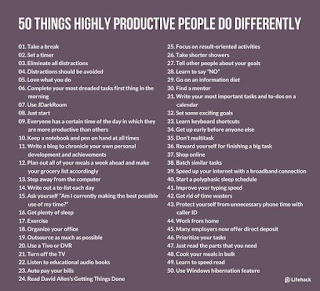Gmail is available across all your devices Android, iOS, and desktop devices. Sort, collaborate or call a friend without leaving your inbox.
Here's over to 10 Gmail Labs features you should enable right now.
Undo send
We've all been there: You spend half an hour writing a strongly worded letter, hit send, and realize you probably shouldn't have done that. Thankfully, Gmail's Undo Send feature — available in Gmail Labs — is there to save you from yourself.

After sending an email, Gmail will wait a predefined number of seconds (5, 10, 20, or 30, configurable in Gmail's settings) before sending. During this period, you can hit the "Undo" button to take back your mistake.
Even if you don't foresee needing it, it's a lot better than yanking out your Ethernet cable, so you might as well keep it around just in case. I use it far more than I'd like to admit.
Custom keyboard shortcuts
We love keyboard shortcuts. It's no secret. The shortcuts in Gmail are some of our favorites, allowing you to ninja your way through Gmail with just your keyboard — and they even add a few every once in a while.

However, if you don't find Gmail's default keybindings very intuitive, the Custom Keyboard Shortcuts feature — available in Gmail Labs — lets you customize your own shortcuts from Gmail's Settings page.
Preview external services in messages
Gmail has quite a few labs that let you preview things like videos, documents, voicemails, and images in emails if they're sent from certain services. For example, if one of your contacts sends you a message with an address in it, the Google Maps Preview Lab will automatically show you that address on a map.

There are also preview Labs for Google Voice, Yelp, and Picasa if you or your contacts use those services.
Auto-advance
If you cycle through a lot of messages at once, it's probably really annoying that Gmail takes you back to the inbox whenever you delete, archive, or mute a conversation.

The Auto-advance feature, available in Gmail Labs, lets you choose what Gmail does in this situation, so you can go straight to the next (or previous) email whenever you delete or archive a message.
It's small, but a good time saver and a fix for a pretty big annoyance.
Unread message icon
Gmail's tabs might light up when you have new messages, but if you want a quick glance at how many unread emails are in your inbox, Gmail Labs' Unread Message Icon will do the trick.

It's perfect for keeping Gmail in a pinned tab, but make sure it doesn't distract you: after all, you shouldn't be answering email as soon as it comes in. So if having it on tempts you to constantly check your inbox, keep it off.
Send & Archive
Just head into Gmail's General Settings and click the "Show "Send & Archive" button in reply" radio button. From now on,

when you're composing an email, you can send your message and archive the thread in one fell swoop-keeping your inbox clean and tidy.
Apps search
If you use Google Docs or Google Sites, Apps Search (available in Labs) is a great feature that extends Gmail's search capabilities to those two apps. That way, when you search for something in Gmail, it'll also bring up matching search results from Docs and Sites below the Gmail ones.

That way you can do all your Google-related work in one, consolidated tab.
Default 'Reply All'
Arguably the most controversial feature of the bunch, this lets you set your default reply action to "Reply All" instead of "Reply". Often, when multiple people are involved in an email thread, one person will break off by accidentally hitting the "Reply" button instead of "Reply All", and then everyone else misses that part of the conversation.

Save yourself from being that person by tweaking this option in Gmail's general settings. On the occasions you want to reply just to one person, you'll still be able to do so by hitting the drop down menu next to the Reply All button.
Canned responses
If you find yourself doing a lot of repetitive typing, the Canned Responses lab will save you serious time. Enable it in Gmail Labs, type in the messages you find yourself sending over and over again, and then send them in the future with the click of a button. You can even send them automatically using filters, which makes for a useful vacation responder.

Note also that you can use OS-wide text expansion if you need to do this outside of Gmail — though Gmail's canned responses can be used no matter what computer you're on. They're even available on your phone.
Quick links
While features like starred messages and Multiple Inboxes are great for accessing oft-needed labels or messages, Quick Links can access just about anything, right from Gmail's sidebar.

Once you enable Quick Links in Gmail Labs, you'll see a box on the left, in which you can add one-click access to any bookmark able URL in Gmail—including saved searches, specific messages, labels, or anything else.
You can just use them as a handy grab bag of links, or even turn them into a killer to-do list.